Want to upload your O’Level results on JAMB CAPS portal but not sure how? Read this post to learn how!
If you are planning to gain admission into any Nigerian university, polytechnic, or college of education, uploading your O’Level results (WAEC, NECO, NABTEB, etc.) on the JAMB portal is a very important step you must complete. Without uploading your O’Level results, you will not be considered for admission, even if you scored very high in the UTME. This step is necessary for all candidates, whether you registered with “Awaiting Result” or already have your result in hand.
In this article, we will guide you through everything you need to know about uploading your O’Level results on the JAMB portal for the 2025 admission exercise, including when to upload them and how to do it. We will also provide tips to ensure you complete the process correctly to avoid any delays in your admission.
When Should You Upload Your O’Level Result?
After registering for JAMB and receiving your UTME score, you should upload your O’Level results on the JAMB portal. Your results must be uploaded before the institution can verify your qualifications for your desired course.
It’s important to note that the uploading of O’Level results is not limited to UTME applicants only. Direct Entry candidates should also upload their O’Level results while completing the Direct Entry application on the JAMB portal.
This ensures that your qualifications are correctly updated and ready for verification when the time comes.
How To Upload O’Level Results On JAMB Portal
There are two official ways to upload your O’Level results: through the JAMB eFacility Portal online or at an accredited JAMB CBT center. Check below to see the steps to follow to upload your results:-
Steps to Upload Your O’Level Result on the JAMB Portal:
- Head to the official JAMB portal at efacility.jamb.gov.ng.
- Use your JAMB registration number and password to access your account.
- On the dashboard, click on “Check Admission Status.”
- This will take you to the JAMB Central Admissions Processing System (CAPS).
- You will find an option to upload your O-Level results in this section.
- Choose your exam type (WAEC, NECO, NABTEB, etc.) and the year you sat for the exam from the dropdown menu.
- Ensure the scanned document is clear, in JPEG or PNG format, and doesn’t exceed 50KB in size.
- Review the details, verify that everything is accurate, and then submit the result.
Once you have uploaded your result, you can verify that everything is correct by following the verification steps in the section below.
How to Check if Your O’Level Results Are Uploaded on The JAMB Portal
After uploading your O-Level results, it’s very important to double-check that everything went through successfully. Here is how to check if your results have been uploaded:-
- Visit the JAMB eFacility portal by going to https://efacility.jamb.gov.ng/.
- Log in with your email and password.
- Click on “Check Admission Status” on your dashboard.
- Next, click on “Access My CAPS”.
- Inside CAPS, select “My O’Level Result”.
Once you open the “My O’Level Result” section, you will see a list of your subjects and the grades you uploaded.
- If your grades are showing correctly, it means your upload was successful.
- If you see “AR” (Awaiting Result) or it’s blank, it means the upload didn’t go through, and you need to upload your result again.
Always make sure everything is showing correctly so you don’t have problems during the admission process.
We hope the information and instructions we shared in this post were helpful. If you have questions, the comments are open; drop your questions and expect timely and accurate answers. Do not forget to share this pot with other aspiring students.
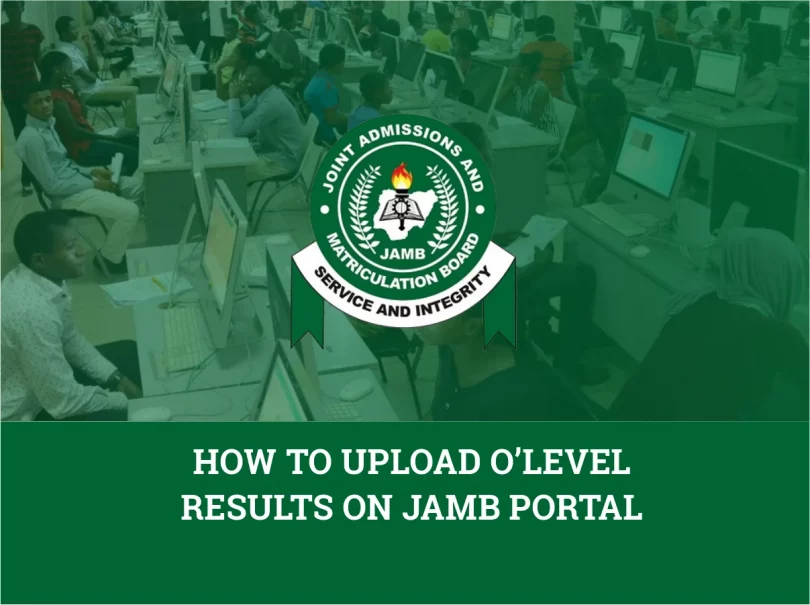






Leave a Comment